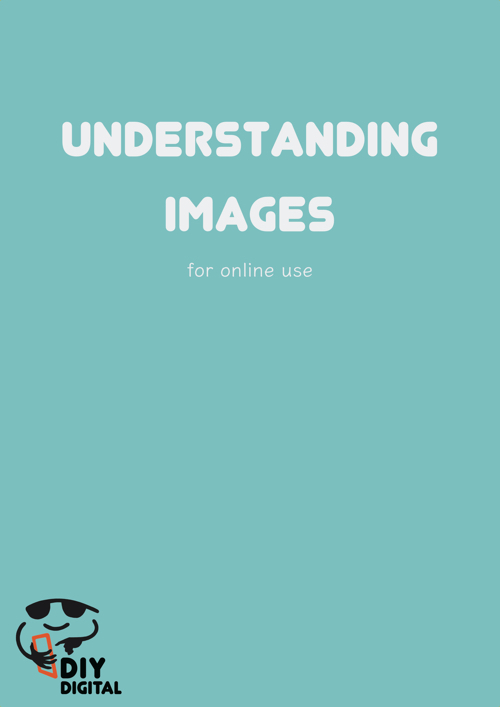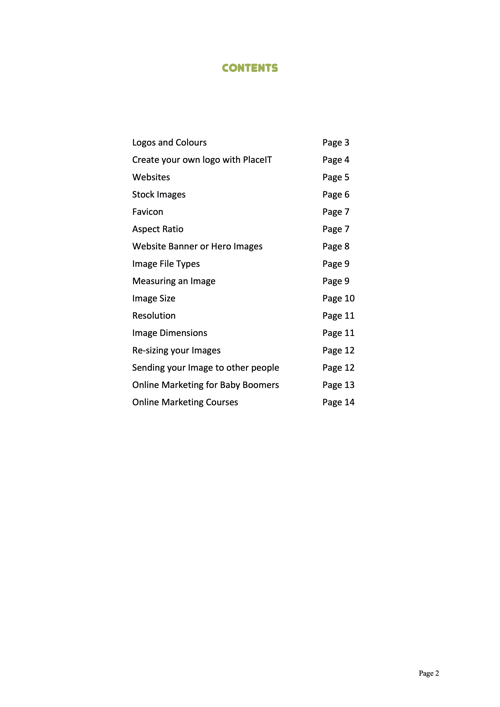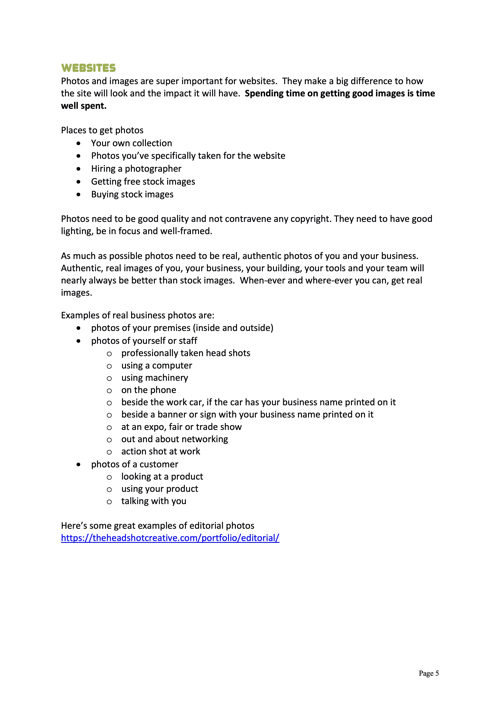Ever Been Asked to Send a High Resolution Image?
Sometimes a printer, graphic designer or website developer will ask you to send a photo as a high resolution file. Great quality photos will give your project a professional appearance. Conversely, poor-quality images will reflect negatively on the project’s overall look.
The quality of an image depends on two things
- The original quality
- How it is transferred
Original Quality
One of the most common questions we get asked about image quality for websites is if photos taken on mobile phones are going to be good enough quality. The short answer is yes, but there are a two things to consider.
- Mobile vs Digital Camera
- Lighting, Focus and Framing
Mobile vs Digital Camera
Even though a mobile camera can produce a good enough quality photo for a professional looking website, print project or newsletter, a digital camera, with a good photographer, is likely to produce a better photo. Digital cameras have more control over things like aperture, shutter speed and focus. A good camera, in a professional photographer’s hands, will almost always get a better photo than one taken by an enthusiast on a mobile phone.
Lighting, Focus and Framing
Luck might produce a great photo from a mobile camera, but planning, preparation and good photography skills are more likely to produce a photo that is feature image worthy. A blurred photo or one that has a messy background or a photo where the main subject is poorly lit, does not make a good image for your project, regardless of what camera it was taken with.
How it is Transferred
Often not much thought is given to how an image is transferred to your graphic designer, printer or website developer, yet this can significantly impact on the images fitness for purpose.
What Not To Do
Here’s several things we commonly come across that we ask you not to do
- Texting photos
- Sending photos via email or What’s App via the phone
- Sending photos via email from a desktop that were previously transferred via phone
- Taking screenshots
- Downloading from Facebook
- Cropping or manipulating the image
- Sending the image as a pasted image in a Word document
Texting Photos
An image is compressed before it is texted. Website developers, graphic designers and printers do not want to receive a compressed image. They want the high resolution file. Texting a photo does not provide a photo that is fit for purpose.
Sending photos via email or What’s App via the phone
Like texting, a photo sent via email or What’s App on the phone will be compressed. This is not a suitable method for transferring a photo to your graphic designer, printer or website developer.
Sending photos via email from a desktop that were previously transferred via phone
Same as above. The image will have been compressed in its first transfer and will not magically increase in its resolution or image quality because the 2nd transfer is via a desktop computer.
Taking Screenshots
Taking a screenshot of a photo from another website, an Instagram feed or from Facebook does not provide a photo that can be used. Outside of any resolution or quality concerns, it doesn’t give the designer, website developer or printer confidence the image is available for use. A screenshot is most likely under copyright. Images need to be copyright free in order to use them on websites or for commercial, and even non-commercial projects.
Grab our free Understanding Images for Online Use below if you want to find out how to source images that are not under copyright and royalty free.
Downloading from Facebook
An image is compressed when it is uploaded to Facebook. Website developers, graphic designers and printers do not want to receive a compressed image. They want the high resolution file. Downloading a photo from Facebook does not provide a photo that is fit for purpose.
Cropping or Manipulating the Image
Graphic designers, printers and website developers will probably crop and manipulate the image as part of the work they do. But they don’t want their clients doing it for them. They’ll have specific requirements for this and they’ll want to have the full, original image to give them as much flexibility as possible to wrangle the photo into shape. Send the image as it is – don’t attempt to do this for them.
Sending the image as a pasted image in a Word document
Don’t do this.
What To Do
OK, so now we’ve covered off what not to do, where does that leave you? Here’s a few tips that will hopefully help. But before we get to the tips, the reason why we come across the situations described in the what not to do, is because mobile phone cameras are ubiquitous – they are universal and ever-present. Almost everyone has a mobile phone and all mobile phones have cameras. We’re all use to uploading our photos, from our phones, to Facebook, Instagram or texting or adding them to our What’s App chat. Many of us don’t know how to upload our photos to our desktop computers. But that is the first step in getting photos to your designer.
Uploading Photos to a Desktop
Uploading photos and managing image files on our computer might very well become a lost art. But if you’re responsible for starting or maintaining an image library for your business or organisation, this skill set is well worth having.
The old fashioned way of uploading a photo to your desktop (or laptop) computer was to connect a cable to your phone and with the two devices connected, the photo is transferred across. This may still be the best way for you, depending on your circumstances.
Most often the method used now will be via AirDrop (iPhone / Mac) or Nearby Share or File Sharing (Android / PC).
You’ll need to be familiar with Wi-Fi or Blutooth and your own device and computer to master this.
Uploading your photo, taken on your phone, or with a digital camera, directly to your desktop or laptop computer will not compress the image. The photo will maintain its original size and resolution 😁.
From Desktop to Designer
Once you’ve got the image on your desktop or laptop, you can now email it (from the computer not from a phone) to your designer. If you feel it is too big for email, or there are too many images to transfer, consider using We Transfer.
We Transfer
We Transfer is free to use. You do not need to create an account or have a log in and password (although this is an option). If you’d like to send files without creating an account, choose the “I just want to send files” option.