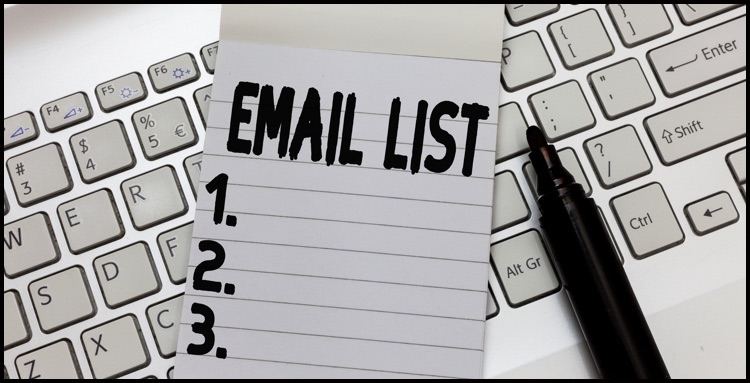
5 Golden Rules to keep your Email Lists in Ship Shape
Updating and keeping your email lists in good order is required if your email marketing is to be successful. A list is not a set and forget proposition – it needs ongoing maintenance – and setting it up correctly in the first place will lessen the workload later on.
Golden Rule 1 – The Email List Set Up
Set up only one list. It’s a rookies (and common) mistake to set up more than one list. It’s enough work to maintain one list, let alone two or more. Tempting as it is you’re going to make a rod for your own back if you have more than one list.
Let’s take a look at why you might set up more than one list (or audience) in MailChimp and how to achieve what you want in another way.
The most common reason small business owners set up more than one list for their email marketing is they have different groups or categories of people they want to send emails to and it feels right to set up a separate list for each group. For example:
- Potential customers
- Actual customers
or
- People who purchase coats
- People who purchase shoes
or
- People who are referrers for your business
- People who are actual clients
In these scenarios, business owners will often set up their list (MailChimp calls them audiences) for the different categories of people. But what happens when a coat buyer purchases a shoe or when a client refers you to a new customer? Usually there is some overlap between groups (even a small one) and/or people move from one group to another.
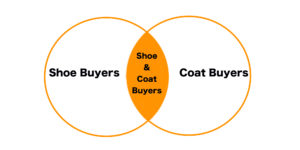
De-duping lists and checking one list against another is a thankless task. Set up your list correctly in the first place and you’ll be pleased you did in 12 months time.
Golden Rule 2 – The Master List
Choose what list is to be your master list. If you have no other email lists to manage, make MailChimp your master customer list. If you have another list, like a customer database or outlook address book you’ll need to think very clearly about how you manage it.
MailChimp invariably becomes the master list for email addresses because it has an automatic unsubscribe feature. If a customer unsubscribes you need to honour that request across all lists. If MailChimp is your master list it’s easy to manage.
If it is not your master list you may wish to only upload to MailChimp the bare necessity of details about the contact, knowing that your key reference for customer details is held elsewhere. Once every so-often you’ll need to cross-reference one with the other.
Bigger companies will often have software that integrates various platforms or have one database that does everything. As a sole trader you’re unlikely to have these high-end resources and will need to carefully consider which list is your master list.
Golden Rule 3 – Use Segmentation
So back to the original conundrum – how do you send only to one group of people and not the other if they are all in the same list? It’s called segmentation. As long as the information is collected and uploaded into MailChimp, the list can be segmented.
For example, a pet shop may wish to send cat lovers different email marketing campaigns to dog lovers. A pet shop can record what type of pet the customer has based on their purchases. Let’s say their list looks something like this (all names in this list are fictional).

As long as the shop owner has a column in their Excel spreadsheet that records whether the customer is tagged as cats or dogs, that information can be uploaded into, and used by MailChimp, to create a segment to send to.
Below is an example of what a segmentation rule looks like in MailChimp.
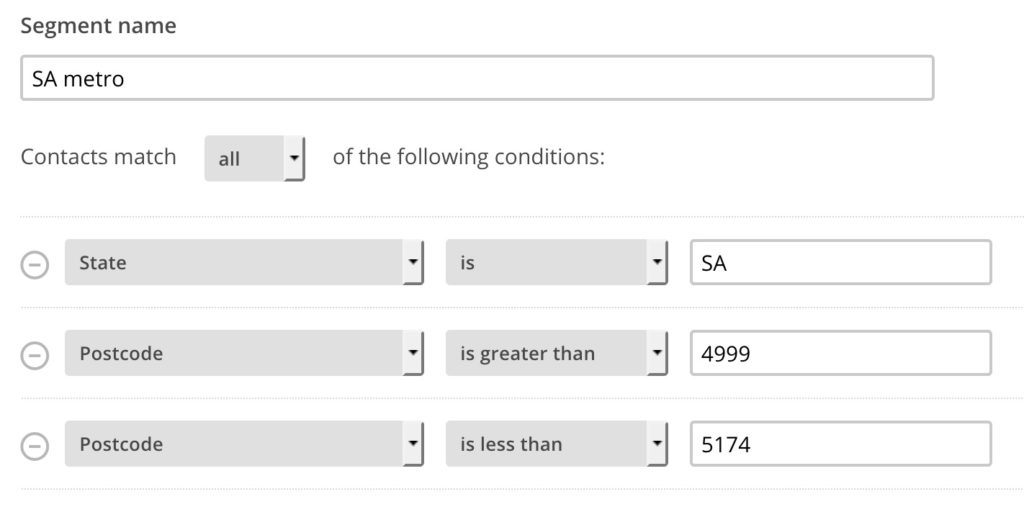
In this example the email would be sent to people who live and work in Adelaide and its surrounding suburbs. Those people who live and work in country South Australia, other states or overseas would be excluded from the mailout.
Golden Rule 4 – Keep your Data Clean
From best to worst, your MailChimp list data is better to be
- Consistently right
- Consistently wrong
- Inconsistent
What do I mean by this? Well let’s look at my home state, South Australia. South Australia can be written and abbreviated in a variety of ways
- South Australia
- Sth Aust
- S.A.
- SA
There’s four different ways right there. If data is entered inconsistently, it will be harder to accurately segment the list as each time you’ll need to ensure all four variations are considered in your list generation.
Fixing inconsistent data is a matter of downloading your list from MailChimp, cleaning it up in Excel (using the data sort and auto-fill tools) and then uploading it back into MailChimp. Knowing how to use Excel to sort, filter, auto-fill and de-dupe is very useful. If you don’t know how to do this or you just want someone else to do it for you, contact us at DIY Digital and let us wrangle your email lists into shape.
Golden Rule 5 – Use MailChimp’s Unsubscribe Feature
The unsubscribe feature in MailChimp is great. One of the common questions I’m asked at my MailChimp seminars is if someone has unsubscribed and you upload them again, do they stay unsubscribed? And the answer is yes they do. MailChimp retains information for unsubscribers and you should not remove them from your list for this very reason. If you need to upload a new list into MailChimp, say from your customer database every month or quarter – and you want to spare yourself the job of going through and removing all the unsubscribes every time – let the MailChimp Lists unsubscribe feature do this for you.
Like what you’ve read?
If you’ve enjoyed this article subscribe to our newsletter.
Check out our Privacy Policy if you want to see the fine print.

